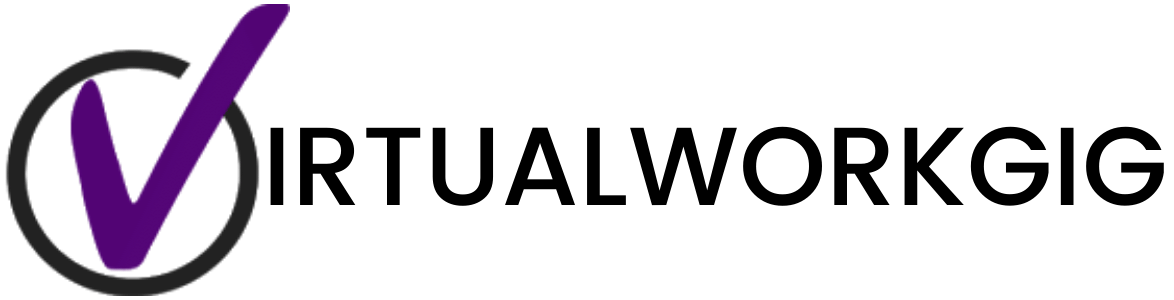To create a website without coding, you’ll have to follow a few simple steps. The steps that I will be including here won’t require any extraordinary skills or website development experience as this tutorial is meant for people with zero coding skills.
In this article, we’ll jump into the most effective and easiest ways how you can build a site without coding!
STEP 1: Decide if you want a Website Builder or a Content Management System (CMS) – WordPress.org.
If you do not have any programming skills but are undeterred by the idea of becoming a website owner, you can create a website from scratch without knowing a single line of code. Using website builders are suitable and functional ways to go.
Several code-free website builders are available, and each platform offers unique features. Because of this, non-techies often need help choosing the best website builder.
Here are the most popular Website Builders that you can use:
Don’t forget that you still have another powerful option… WordPress!
But why build a WordPress website when a Website Builder can create a website easily and quickly?
Here’s why:
- By making your own website in WordPress, you benefit from being in complete control of the result.
- Creating a site without a website builder offers significantly more adaptability and customization.
- WordPress is POWERFUL and flexible.
STEP 2: Get a domain.
Regardless of how you wind up making a website, it is required to get a domain. A domain is a URL you enter into a browser to access a website.
Some of the website builders will also offer a free domain when you register. However, I highly recommend purchasing your own domain separately. This will allow you to point your domain easily to the new provider if you decide to switch. Among the most popular domain name registrars are GoDaddy, Namecheap, and Google.
And if you opt to use the power of WordPress, you need to purchase BOTH the domain and hosting. Normally, you can get this with the same company such as Siteground or Hostinger.
If WordPress is the option you have chosen, proceed to the next steps. If not, you can already begin designing with your preferred Website Builder.
STEP 3: Install WordPress.
This step is easy when your hosting has the feature called 1-Click installation. For example, Hostinger offers a one-click installation of WordPress, making it the easiest and quickest way to get your website up and running. Hostinger also provides a wide range of tutorials and support materials to help you get started.
STEP 4: Choose a WordPress Theme.
The theme is the general look and feel of your website, so it’s critical to be specific and pick one that matches your brand.
Remember, if customizing your website (even in an easy-to-use theme)) sounds somewhat overwhelming, you should consider hiring a web designer.
STEP 5: Install a page builder such as Elementor or Divi.
Using a WordPress page builder, you’ll be able to build and design your website without coding. This is usually done using simple drag-and-drop. Below are my recommended page builders.
STEP 6: Customize WordPress Settings.
Change settings in WordPress, especially the permalinks. Customize typography, colors, buttons, etc according to your branding.
To change the permalinks of your WordPress site, go to Settings > Permalinks. You can choose from various URL structures for your website, or create your own custom structure.
To change the typography of your WordPress site, go to Appearance > Typography. You can choose from a variety of fonts and font sizes, or add your own custom fonts.
To change the colors of your WordPress site, go to Appearance > Customize. You can then select a color scheme for your site, or create your own custom color palette.
STEP 7: Add pages such as Home, About, Services, Blog, Contact, etc.
WordPress makes it easy to create and customize pages from the WordPress Dashboard. go to the Dashboard and select “Pages” from the WordPress menu (on the left-hand side of the screen). On this page, you can create a new page by clicking the “Add New Page”

STEP 8: Create the main menu
Creating a menu on WordPress is a simple process. In the dashboard, go to Appearance > Menu. From there, you can create a new menu by clicking the “create a new menu” button. To add pages to your menu, simply check the box next to the page and click “Add to Menu.” You can also reorder your menu items by dragging and dropping them into the desired position. When you’re finished, click “Save Menu”.
STEP 9: Install WordPress Plugins
WordPress plugins add functionality such as sharing content to Social Media, Opt-in Forms, Security, SEO, etc.

STEP 10: Check and ensure that all links are working and the website is optimized for mobile too.
Ensuring that a website is properly optimized, with all links and features running smoothly, is essential for providing visitors with an enjoyable user experience. Given the widespread use of mobile devices in today’s world, it is important to make sure your WordPress website is optimized for mobile users. First, confirm that the fonts and images are loading properly on phones and tablets; this helps keep your website looking professional across all platforms. Also be sure to test the performance of any interactive elements like buttons, etc. Finally, double-check each link on the site by using a tool that evaluates your WordPress pages from a mobile perspective. By ensuring that none of these crucial components fail, you can rest assured that your WordPress website gives its users a pleasant browsing experience no matter what device they’re using.
There is a wide range of ways of building a website from scratch. It ultimately boils down to two factors: budget and time.
It is definitely worth investing in a professional web designer if you have a lot of resources, high requirements, and little time. It costs between a few thousand to several hundred thousand dollars to develop a custom website, but skilled designers and developers handle everything and will save you from frustration and overwhelm.